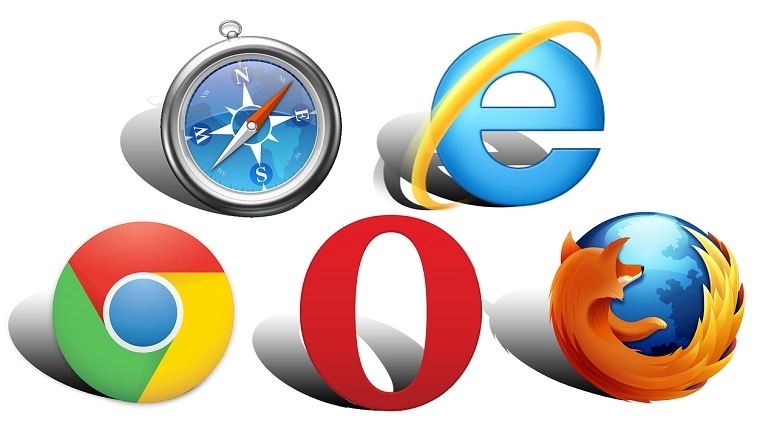How to uninstall the Qmee app from your browser
07/13/2015
Here at Qmee HQ we see ourselves as a pretty helpful bunch – we like to think we do a good job in answering your questions and we hope you feel the same!
We’ve had a few users asking us recently how to uninstall the Qmee app from their browser – most of the time it’s because they’ve decided to use the app on a different browser, but sometimes, we’re sad to say, it’s because a user wants to stop using the app altogether. We understand that this might happen sometimes so we thought we’d give you a heads up on how to remove the app from the main browsers in case you’re unsure.
Google Chrome, Firefox, Safari and Internet Explorer are the most used browser so we’ve written below a simple ‘step by step’ for where you need to go to uninstall the app…
To remove from Google Chrome:
- Go to your browser menu,
- then More Tools,
- then Extensions
- and remove from there
To remove from Firefox:
- Go to your browser menu,
- then Add-ons
- and remove from there
To remove from Safari:
- Go to your browser menu,
- then Preferences,
- then Extensions
- and remove from there
To remove from Internet Explorer:
- Go to your PC’s Control Panel,
- then to Programs and Features,
- then to Uninstall a Program
- and remove from there
Make sure you always restart your browser after uninstalling the app. If you ever change your mind and want to re-install the app to your browser, just go to www.qmee.com and log in to your account – you’ll see the option to “Install Qmee” on your dashboard.
If you have any questions please contact our support team on support@qmee.com and they’ll be more than happy to help you out.